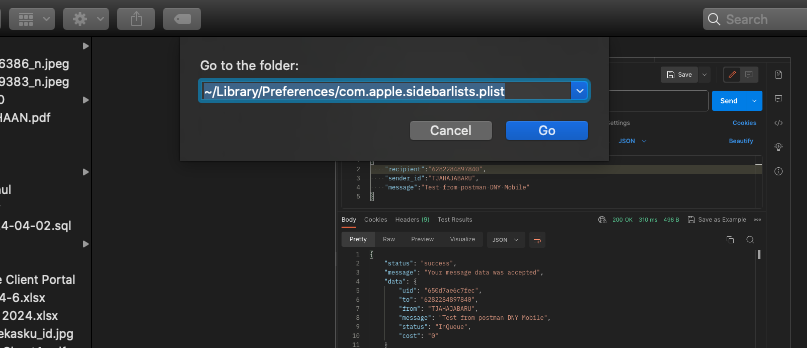
The Finder is the home base for your Mac. The Finder icon looks like a blue smiling face; click the icon in the Dock to open a Finder window. You use Finder windows to organize and access almost everything on your Mac. Sometimes many things cause our finder settings to change, either intentionally or unintentionally in the process of working on a Mac.
To return finder settings to default, do the following:
1. Open Finder
2. Click "GO" menu > "GO to Folder"
3. Type or Paster ~/Library/Preferences/com.apple.finder.plist in to the box and hit "GO" button
4. Delete the plist file
5. Delete com.apple.sidebarlists.plist file too
6. Restart or Logout Mac
